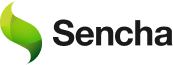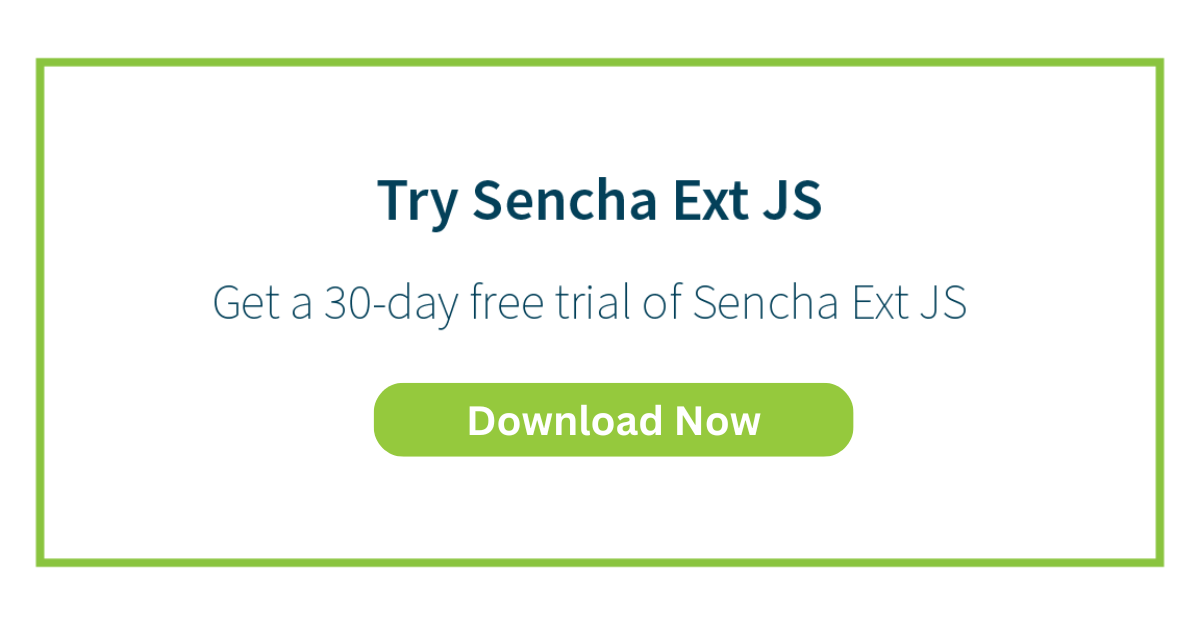Top 10 JS Grid Customization Tips for a Better UI Experience.
There are grids on nearly every web app. A JavaScript data grid is helpful in displaying and managing data. You must know that a good data grid component design matters. But let’s face it. All grids are not created equal. Most grids are rigid, lifeless, or don’t work well with large datasets.

This is why customization is essential. Grids can and should be optimized for usability, productivity, and engagement. In this guide, I will describe 10 ways to customize a JS grid for enhanced usability.
We’ll start with customizing the grid header row, sorting, and data filtering capabilities, along with other basic features. Next, we’ll cover styling, pagination, and responsive design so your grid looks good on mobile devices.
You’ll also learn how to integrate external data, add tooltips and context menus, and follow the latest accessibility standards. Last but not least, I’ll show you how to maintain speed with large datasets while managing grid and data storage efficiently, without sacrificing performance.
1. Customize Column Headers
Column headers are the first components users see. If they are vague, your grid becomes harder to use. Avoid using labels like “Column 1” or “Data.” Titles should reflect the content. In a well-labeled grid, users will get the required element data var grid without unnecessary searches.
How to Modify Column Headers
Most JavaScript grids allow you to customize grid header rows. Here’s how to make them work for your tasks:
- Use clear names – Avoid vague titles like “ID.” Use “Order ID” or “Customer ID.”
- Style them properly – Bold text, icons, or tooltips can make headers clearer.
- Align with precision – Center-align numbers, left-align text, and adjust font sizes.
- Make headers dynamic – Allow users to edit or show/hide columns as needed.
2. Implement Sorting and Filtering Options
Finding specific points can be tedious when dealing with a lot of data. Without sorting and filtering, users have to scroll through endless grid rows. Sorting and filtering help users find data quickly and in an organized manner. Without these, the grid feels disorganized and hard to navigate.
Why Sorting and Filtering Matter
- Sorting eliminates scrolling – Users can easily scan and click to sort columns A-Z or 1-10.
- Filtering helps focus on data – Users can filter out columns they don’t need.
- Improves efficiency – Smooth functionality for looking at products or financial reports.
How to Add Sorting and Filtering
Most JS grids make this easy. Here’s what you can do:
- Enable filters on columns and headers for easy sorting.
- Add dropdowns or text boxes for filtering options, such as a table filter row cell.
- Set up custom filters for more precise searches, including the ability to customize grid filter rows.
Grid Editing and Row Insertion
Editing and inserting rows is a core feature of modern tables. To keep workflows smooth, your grid should support basic grid operations like inserting, editing, and retrieving rows effectively.
- Customize grid inserting row – Allow users to add rows dynamically for better data input.
- Table insert row cell – Make sure inserted rows align correctly within the structure.
- Table edit row cell – Ensure smooth inline editing for quick modifications.
- Sets grid editing row – Implement row-level editing that updates data instantly.
Retrieve Grid Instance for Better Control
To manage data effectively, you may need to retrieve grid instances dynamically. This allows for more flexible updates and interactions with your grid.
By implementing these features, you ensure that your grid is functional, efficient, and user-friendly.

3. Styling and Theming
There is another side to enabling grid features. It is just as important as the features themselves. That is how the grid looks. An unpolished grid makes your app feel mediocre. Tailoring the grid enhances the UI. It also keeps it cohesive with your brand.
Why Styling Matters
- It keeps your design consistent. Align colors, fonts, and themes with your app’s layout.
- It makes data easier to read. Spacing, contrast, and borders enhance clarity.
- It creates a better user experience. A thoughtfully designed grid feels intuitive.
How to Customize Your Grid’s Style
Almost all JavaScript grids support CSS or embedded themes. Here’s how to improve yours:
- Change colors – Set headers, rows, and borders to match your brand.
- Use custom fonts – Keep typography consistent with the rest of your app.
- Adjust spacing – Use padding and margins to improve readability.
- Add hover effects – Make interactive rows glow when hovered over.
4. Pagination Techniques
Is there a lot of data? Avoid loading everything at once! Large datasets hurt performance and frustrate users. This is where pagination helps. It splits data into smaller chunks, keeping your grid fast and user-friendly.
Why Pagination Matters
- Boosts performance – Eliminates lag. Your grid runs smoothly.
- Improves user experience – Endless scrolling is frustrating. Pagination keeps things simple.
- Reduces memory usage – Your app loads only necessary data, saving resources.
How to Implement Pagination
Adding pagination is easy. Here’s how to improve it.
- Users can enter a page number – Let them jump to a specific page. No more endless scrolling.
- Next and Previous buttons – Help users navigate easily. No hassle.
- Let users select page size – Some prefer 10 rows. Others may want 50. Give them control.
- Load data on demand – Retrieve only necessary data. This keeps speed intact.
5. Cell Formatting and Rendering
Without formatting, numbers, dates, and prices become raw data, which makes them hard to process. A well-formatted grid improves readability. It makes information clear and easy to understand.
Why Formatting Matters
- Makes data readable – Raw numbers look cluttered and hard to scan.
- Adds clarity – Users instantly identify dates, currencies, and percentages.
- Improves user experience – A polished grid looks professional.
How to Format Grid Cells
- Most JavaScript grids allow cell formatting customization. Here’s what you can do.
- Format dates properly – Use MM/DD/YYYY instead of confusing timestamps.
- Style currency values – Add symbols ($, €, ¥) and adjust decimal places.
- Highlight key data – Use colors or icons for alerts, trends, or statuses.
- Improve readability of large numbers – Use commas. Instead of 10000000, write 10,000,000.
6. Enhancing User Interaction With Tooltips and Context Menus
Your grid should be user-friendly. However, making it too informative may make it look busy. Tooltips and context menus offer a better approach. They allow users to get more details without cluttering the interface.
Why Tooltips Matter
- Maintains a clean grid – Avoids cell text extending too far.
- Responds to users quickly – Extra info appears when a cell is hovered over.
- Presents data easily – Ideal for long explanations or descriptions.
How to Add Tooltips
Most JavaScript grids make it easy to add tooltips. Using them properly is the tricky part.
- Hover–show long text – Works well for lengthy descriptive names.
- Add notes – Provide extra details without taking up space in the grid.
- Use tips on icons – An info icon (ℹ️) can display brief guidance.
Why Use Context Menus?
The right-click context menu allows users to edit, copy, or export information in one click. Tooltips and context menus keep your grid clean and simple while making it easier to manage.

7. Responsive Design Considerations
Your grid must work on any device—desktop, tablet, or phone. If it’s hard to read on small screens, users will get frustrated. Responsive design fixes that. It adjusts your grid automatically without extra effort.
Why It Matters
- Provides an effortless user experience – Users can view data easily on any screen.
- Eliminates layout problems – No more tiny text or overlapping columns.
- Enhances accessibility – A smoother experience for all users, including those with disabilities.
How to Make Your Grid Responsive
- Most JavaScript grids offer built-in responsive features. Here’s how to improve yours.
- Let users adjust column widths – Give them control over how much data they see.
- Allow horizontal scrolling – Prevents content from getting squished while maintaining readability.
- Hide less important columns – Show only critical data on smaller screens.
- Improve touch sensitivity – Ensure smooth functionality for buttons, filters, and pagination on mobile devices.
8. Integrating With External APIs and Data Sources
Your grid loses value if data is not fetched in real time. Manual updates take time. Instead, link it to third-party APIs and databases. This ensures data is real, accurate, and up to date.
Why API Integration Matters
- Updates data automatically – Removes the need for manual refreshing and reloading.
- Manages data efficiently – Improves performance by fetching only what’s needed.
- Improves productivity – Pulls information from various sources like REST APIs and cloud databases.
How to Integrate Your Grid
- Use AJAX or Fetch API – Collects data as needed.
- Connect to live RESTful APIs – Ensures real-time updates.
- Use WebSockets – Allows constant, live data changes.
9. Accessibility Best Practices
People with disabilities should be able to use your grid. Accessibility is not an option—it’s a requirement. A well-designed grid enhances the user experience by making navigation easy.
How to Make Your Grid Accessible
- Use appropriate captions – Screen readers need accurate headings and ARIA attributes.
- Enable keyboard navigation – Users should move with Tab and Arrow keys.
- Maintain readability – Make text clear and easy to read.
- Employ alternative captions – Non-text elements should have tooltips and descriptions.
10. Performance Optimization
Working with large datasets? Your grid must be efficient. A slow grid frustrates users and slows down your app. With the right optimizations, you keep it fast and responsive.
How to Speed Up Your Grid
- Enable pagination – Load only a few rows per request.
- Use lazy loading – Fetch data as users scroll instead of all at once.
- Optimize rendering – Update only changed rows instead of reloading everything.
- Use virtual scrolling – Display only visible rows to save memory.
Why Ext JS Is the Best Choice for Grid Customization
Looking for a powerful, customizable JavaScript grid? Ext JS has you covered. It comes with advanced features right out of the box, so you can build a high-performance, user-friendly grid without extra work.
Advanced Features Built-In
Ext JS goes beyond standard grids. It offers:
- Locked columns – Keep important data visible while scrolling.
- Infinite scrolling – Load large datasets without delay.
- Drag-and-drop – Users can reorder row jQuery element items easily.
Simple Customization of UI
Want your grid to match your app’s design? No problem. Ext JS provides preset themes and predefined styles. Colors, fonts, and string representing CSS classes can be modified for a unique look. You can even customize editing row rendering to fit your specific needs.
Efficient for Big Data
Handling massive datasets? Ext JS excels at that. Buffered data streaming and virtual scrolling keep performance smooth with no freezing, no lag. The grid filter row helps users refine results, making it easier to find relevant data rows within large tables.
Optimized for Growth
Ext JS is enterprise-ready. Whether you’re building a small app or a complex business dashboard, it scales effortlessly. It also supports grid editing row functionality, and its controller accepts filter parameters for dynamic data handling. If you need a custom validation function message or a validation configuration object, Ext JS provides the flexibility to implement both.
For speed, flexibility, and reliability, Ext JS is the best choice as an application development software. Plus, you can highlight grid rows for better readability and use representing table rows to structure data efficiently.
Conclusion
Modifying a JavaScript grid can enhance the quality of your interface. It boosts usability and captures users’ attention. You can convert any ordinary grid into a robust instrument by utilizing these 10 strategies.
Always begin with distinct column headers, sorting, and filtering, as these are essential for users when locating information.
Effective styling improves the readability of your grid, while pagination and responsive design allows easy usage of the grid on any device.
Incorporating external data enables the information to always be accurate, and new accessibility features makes it usable for every person. The performance optimization makes it fast.
Customizations are easy with Ext JS. It is powerful, market flexible, and has great scalability. With these tips, your grid can look and work good at the same time.
FAQs
How Can I Customize Column Headers in a JS Grid?
Use custom headers in your React Responsive grid. Style them. Add tooltips and enable dynamic display to improve usability.
Why Is Pagination Important in a JS Grid, and How Can I Implement It?
Pagination improves performance by loading data in chunks. Use built-in grid pagination for the best results.
How Can I Improve the Performance of My JS Grid With Large Datasets?
Enable pagination and virtual scrolling. Use lazy loading and optimized rendering to keep performance smooth.
Sign up today at Sencha Ext JS – Get optimized data grids for your applications today!
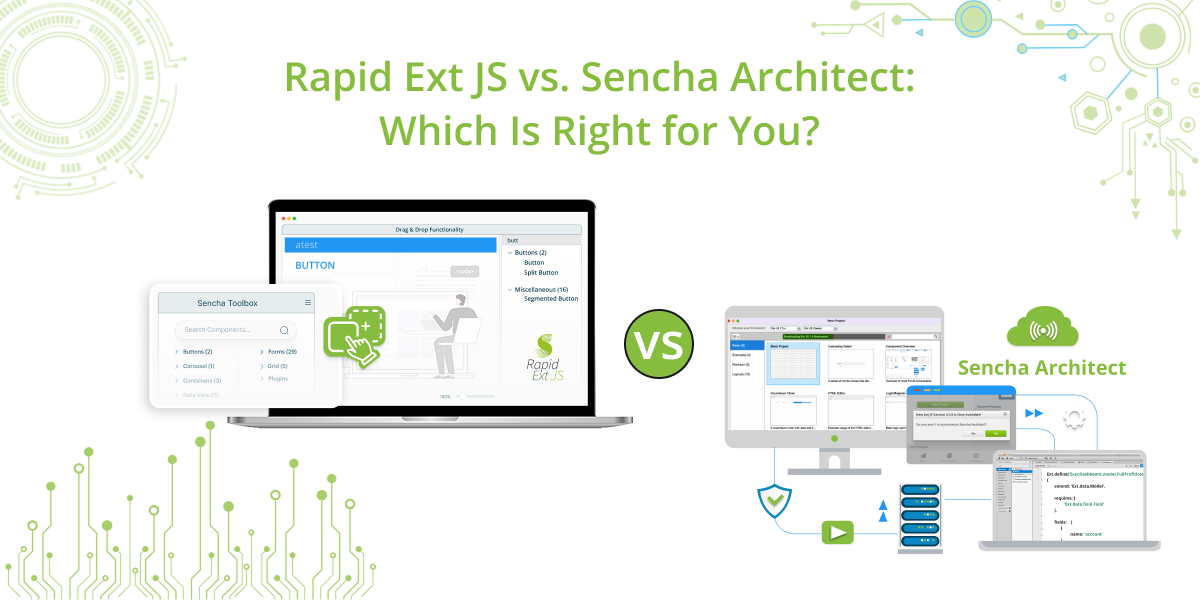
When it comes to developing robust, enterprise-grade web applications, Sencha provides some of the most…
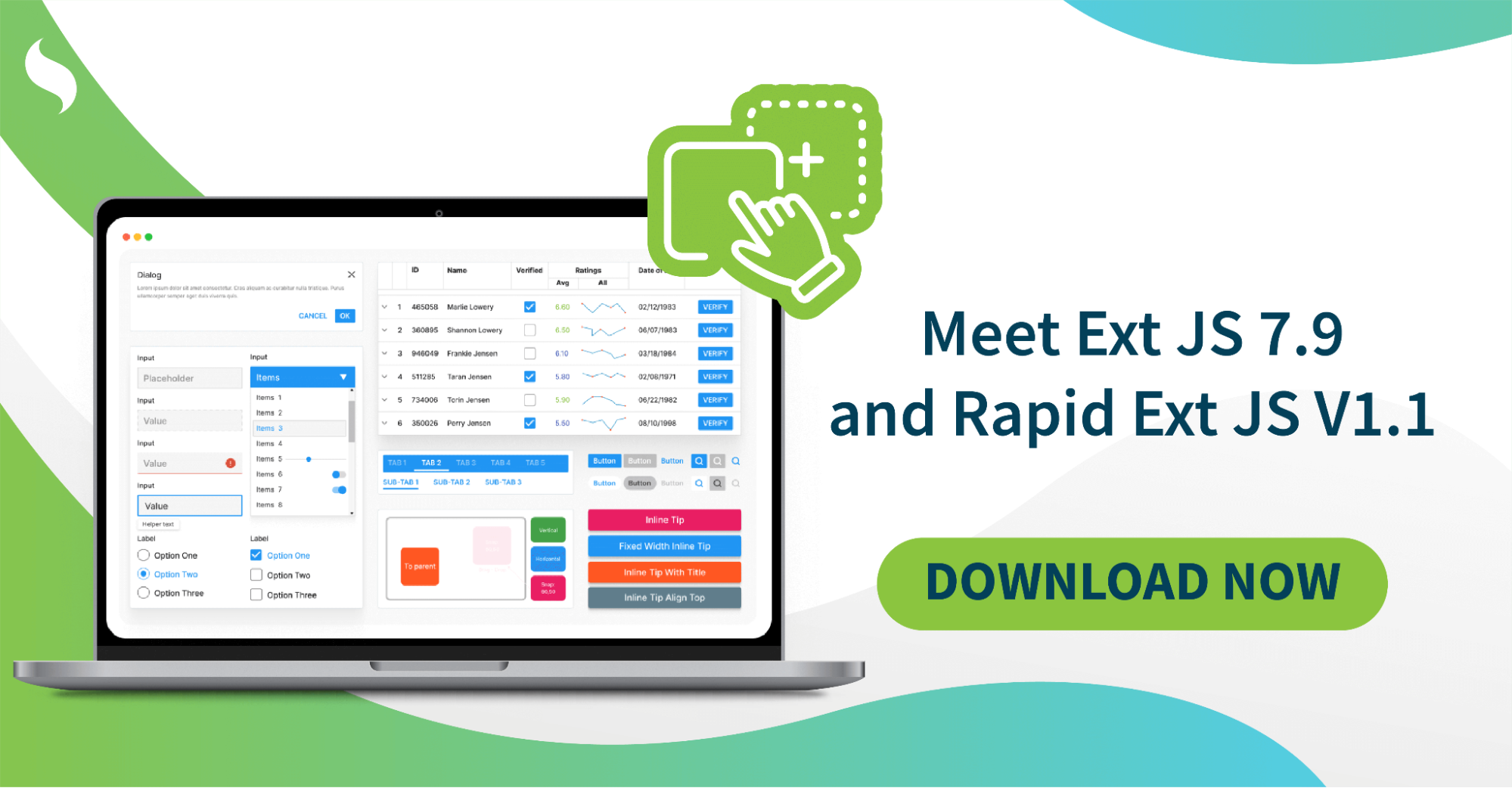
The Sencha team is excited to announce the latest Ext JS version 7.9 and Rapid…
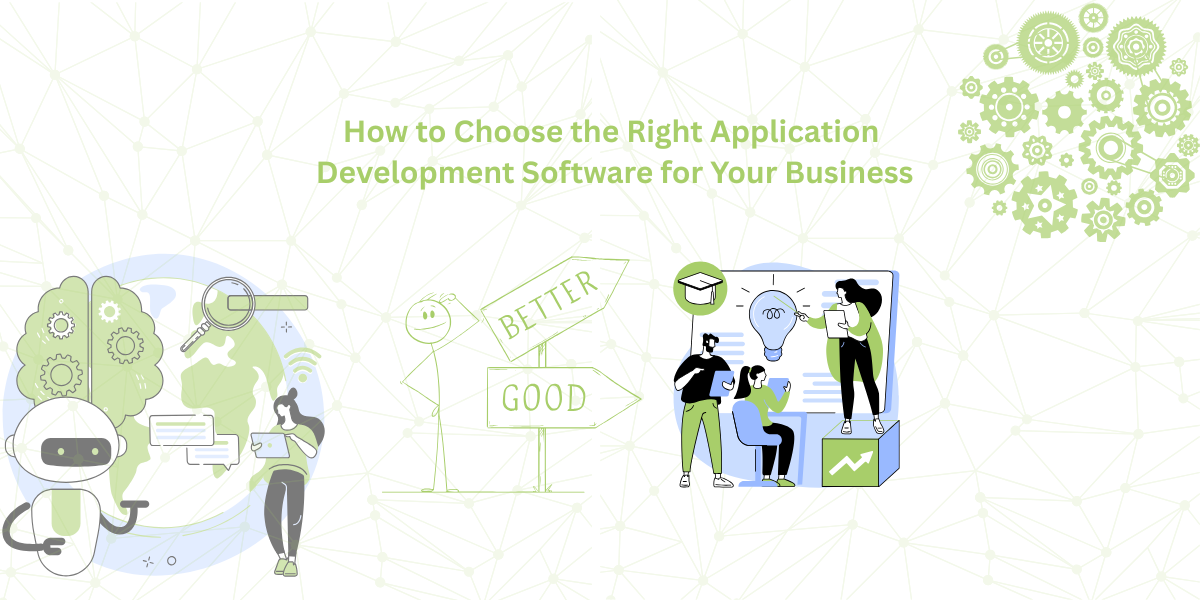
It is important to select the best app development software with proper instructions that enhance…