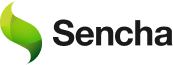Useful And Best Data JavaScript Grid Libraries
Web and mobile applications currently use JavaScript grid libraries to a great extent. Given their capacity to incorporate potent functionality into the online designs they produce, they are outstanding resources for just about any front-end web developer. The JavaScript grid framework also makes it possible to manipulate HTML tables that contain enormous amounts of data.
Top Features to Look for in the Best JavaScript Data Grid Libraries
When choosing the best JavaScript data grid library for your project, it’s important to consider the key features that will enhance your user experience and performance. A JavaScript data grid component should support essential features like cell editing, cell styling, exporting data to Excel, and quick filters. These functionalities ensure that users can interact with large data sets smoothly.
Many JavaScript data grid libraries come with built-in filtering and sorting options that allow users to manage data effectively. For example, JavaScript data grid libraries like AG Grid and Handsontable provide sophisticated external filters, making it easier to search through large datasets.
Additionally, features like clipboard integration and accessibility improvements help make grids more user-friendly, catering to diverse user needs. When considering grid solutions, prioritize flexibility, customization options, and scalability for your project.
How to Build a Grid of Data Using JavaScript and HTML
Building a grid of data in JavaScript and HTML is simple, yet powerful. To create a data grid JavaScript solution, you can use a library like Grid.js or React Table. These libraries allow you to define rows and columns dynamically and render the grid structure on the page.
To implement a data table grid in your app, start by creating an HTML container (e.g., <div id=”grid”></div>). Then, use the chosen library’s API to populate the grid with data. You can also define columns and rows, setting attributes like column headers, sorting, and filtering.
For instance, Grid.js offers an easy-to-use API for customizing your table’s appearance, integrating features like in-memory data grids and virtual scrolling for better performance with large datasets. The grid can then be populated with data, whether from a database, API, or static JSON.
Enhancing User Experience with JavaScript Data Grid Accessibility Features
JavaScript data grid accessibility is an often-overlooked but crucial feature when building modern web applications. It ensures that users with disabilities can interact with and navigate the grid seamlessly. A good JavaScript data grid library should support keyboard navigation, allowing users to move between cells and perform actions like sorting or editing without relying on a mouse.
Libraries like AG Grid and Handsontable offer accessibility features such as screen reader support, ensuring visually impaired users can engage with the grid. Additionally, cell styling features like custom row highlighting or alternate row colors can improve visibility.
Implementing accessible data grids JavaScript will enhance user satisfaction and meet legal requirements for web accessibility. By prioritizing accessibility, developers can ensure their applications are inclusive and usable for everyone, regardless of their abilities. Ensure your grid supports both visual and non-visual users to provide a comprehensive user experience.
How Does JavaScript Grid Work?
When web pages have a grid layout, depending on the configured views, they will collaborate with multiple capabilities. For each row and column in the grid, there are many columns. However, occasionally we may need to position or insert the small values side-by-side in the page applications such as mobile views.
This may depend on the mobile screens, but the scenario is that we have to position the values such as using navigation or buttons, or other UI elements. They have distinct layouts, which are generally unacceptable for mobile platforms since mobile screens have constricted screen widths.
JavaScript has a grid system that may be used to arrange HTML content in a variety of ways, including with equal width, a set width, row gap, column gap, dynamically changing grid template rows and columns, and so on. It would be ideal if we utilize a system that offers a number of options for horizontal and vertical lines’ alignment and pushes to the beginning, middle, and end, or justify around/in between.
Offsetting columns are a different category of grid layouts that we might use. Grid layouts in JavaScript are used to push content using column offsets that are changed with the left margin to the extent necessary for offsetting columns.
JavaScript data grid systems are often designed with features like cell editing, accessibility options, cell styling, and support for clipboard operations. These components ensure that the data grid JavaScript frameworks are not only functional but also user-friendly, making them a valuable choice for developers.
The Best JavaScript Data Grid Libraries
The following will be some of the top JavaScript data grid libraries, along with a feature comparison to assist you in choosing the best one for your upcoming project:
GRUI by Sencha
Modern, enterprise-grade grid solution GRUI by Sencha offers more than 100 data grid functions for React projects. Sencha GRUI can manage millions of records and load massive volumes of data rapidly and effectively. It also provides a number of functions, including grouping, filtering, and infinite scrolling. Sencha GRUI also supports data export in a number of formats, such as CSV, XLS, PDF, etc. It is also incredibly easy to use. Overall, it has every requirement for a dependable, high-performance grid.
Features
- Capable of managing millions of records with efficiency
- Complete customizing control is offered
- Enables simple integration of UI components with the grid
- Provides data export support for CSV, TSV, HTML, PDF, and XLS, among other formats.
- Includes a wide range of features, such as filtering, grouping, infinite scrolling, etc.
Installation
You can easily install GRUI by Sencha using NPM as follows:
npm add @sencha/sencha-gridHow to Use
When you use Sencha grid, you have to load up the generated App component and replace the App source with this code:
import React from "react";
import { SenchaGrid, Column } from "@sencha/sencha-grid";
import "@sencha/sencha-grid/dist/themes/grui.css";
export default class App extends React.Component {
render() {
const data = [
{ column1: "value 1", column2: "data 1", column3: 1.01 },
{ column1: "value 2", column2: "data 2", column3: 1.02 },
{ column1: "value 3", column2: "data 3", column3: 1.03 },
];
return (
<SenchaGrid data={data} style={{ width: "600px", height: "400px" }}>
<Column field="column1" text="First Column" flex="1" />
<Column field="column2" text="Second Column" />
<Column field="column3" text="Third Column" align="right" />
</SenchaGrid>
);
}
}Finally, you can run the app with this command: npm start. That is how GRUI by Sencha is incorporated into React. The method is pretty straightforward, as you can see, and therefore, you won’t experience any problems.
React Table
React Table is an extensible data table grid for React projects. It is a headless data table grid, thus you have no control over how your markup or UI elements are shown.
Features
- Real-time column editing
- Grouping and filtering options similar to Excel
- Data export support for Excel, PDF, CSV
- Infinitely long table grid rows with virtual rendering
- Bootstrap support for styling
Installation
You can easily install React Table using NPM or Yarn as follows:
npm install react-table
yarn add react-tableHow to Use
React Table uses a variety of Hooks to create and manipulate tables. The following example shows how to use the useTable Hook:
import React, { useState, useEffect, useMemo } from "react";
import axios from "axios";
import "./App.css";
function App() {
const [data, setData] = useState([]);
useEffect(() => {
(async () => {
const result = await axios("https://jsonplaceholder.typicode.com/users");
setData(result.data);
})();
}, []);
const tableData = useMemo(() => [
{
Header: "Users",
columns: [
{ Header: "Id", accessor: "id" },
{ Header: "Name", accessor: "name" },
{ Header: "User Name", accessor: "username" }
]
},
{
Header: "Contact Details",
columns: [
{ Header: "Phone", accessor: "phone" },
{ Header: "Email", accessor: "email" },
{ Header: "Website", accessor: "website" }
]
}
], []);
return (
<div className="App">
<Table columns={tableData} data={data} />
</div>
);
}
export default App;Handsontable
Handsontable makes it easy to create data grids quickly, thanks to the JavaScript framework. It is a commercial solution that integrates with all major JavaScript libraries, including Angular, React, and Vue.
Features
- Keep all your user’s data on your servers
- Allows data filtering, sorting, and CRUD activities
- Formatting under constraints is supported
- Compatible with modern browsers
- Features for validating and binding data
- Supports scaling, shifting, hiding columns and rows
Installation
You can easily install Handsontable using NPM as follows:
npm install handsontableHow to Use
Create a blank div element that will serve as a spreadsheet:
<div id="example"></div>
var data = [
['', 'Ford', 'Tesla', 'Toyota', 'Honda'],
['2017', 10, 11, 12, 13],
['2018', 20, 11, 14, 13],
['2019', 30, 15, 12, 13]
];
var container = document.getElementById('example');
var hot = new Handsontable(container, {
data: data,
rowHeaders: true,
colHeaders: true,
filters: true,
dropdownMenu: true
});Grid.js (Open-Source JavaScript Table Plugin)
Grid.js is a TypeScript-based JavaScript table plugin. It supports JavaScript, Angular, React, and Vue.
Features
- React Native support
- Simple to use
- Supports modern web browsers
- Internal pipeline for data processing and caching
- Only 12KB in size with all plugins
Installation
You can install Grid.js using NPM or Yarn as follows:
npm install gridjs
yarn add gridjsHow to Use
Import Grid.js and then set up an HTML placeholder:
import { Grid } from "gridjs";
import "gridjs/dist/theme/mermaid.css";
const grid = new Grid({
data: [
['John', '[email protected]'],
['Mike', '[email protected]']
]
}).updateConfig({
columns: ['Name', 'Email']
});AG Grid
AG Grid is a fully operational JavaScript data grid with assured performance. It integrates effortlessly with the most popular JavaScript frameworks, including React, Angular, and Vue.js, and is independent of all third parties.
Features
- Customizes cells and their content
- Export grid data to Excel and CSV
- Support for filtering, sorting, and pagination
- Allows instantaneous updates
- Server-side record operations
Installation
You can install AG Grid using NPM or Yarn:
npm install ag-grid-community
yarn add ag-grid-communityConclusion
Most web applications need a JavaScript data grid library. The data grid JavaScript framework is currently used by practically all JavaScript web application development companies to show their records on websites. The top JavaScript data grid libraries are essentially covered in this article, which will finally solve your issues while creating JavaScript tables for your online apps.
Choosing the right JS grid library for your application is entirely up to you. But, if you’re confused about which to choose from the sea of options, Try Ext JS Now For Free!
FAQs
1. How to Export Grid Data to Excel in JavaScript?
You can export grid data to Excel using libraries like AG Grid or React Table. Both allow easy exporting to Excel using built-in export functions. For instance, with AG Grid, you can use gridOptions.api.exportDataAsExcel().
2. How to Get Grid Data in JavaScript?
To get grid data in JavaScript, you can use methods provided by the grid library you’re using. For example, in AG Grid, you can get the data with gridOptions.api.getDataAsCsv() or gridOptions.api.getSelectedRows().
3. How to Close Chart Data Grid in PowerPoint?
To close a chart data grid in PowerPoint, you need to click on the chart and then close the data grid by clicking the close button or by deselecting the chart.
4. How to Update Row Data in AG Grid Angular?
To update row data in AG Grid Angular, use the api.applyTransaction() method. You can pass the updated row data as part of the transaction.
5. When Is the Release Date for Off the Grid?
The release date for Off the Grid can vary depending on the platform or content you are referring to. Please check official sources for the latest details.
6. Does ALV Grid Have a Limit on the Data Displayed?
Yes, ALV Grid can handle a large amount of data, but the display might be limited depending on your system’s performance and configuration.
7. How Do You Export Data from a Grid?
Exporting data from a grid typically involves using built-in methods like exportDataAsExcel() or getDataAsCsv() in libraries like AG Grid or Handsontable.
8. How to Add a Button in a Data Grid?
You can add a button to a data grid by customizing the cell renderer or using a toolbar with the grid. Many grid libraries, like React Table or AG Grid, provide ways to insert buttons.
9. How to Clear Grid View Data?
To clear the grid view data, you can reset the data array to an empty array, for instance, gridOptions.api.setRowData([]) in AG Grid.
10. What Is an In-Memory Data Grid?
An in-memory data grid is a system where data is stored in the memory, providing fast access and processing. It is used in various applications where speed is crucial, such as real-time data processing or analytics.

The Sencha team is excited to announce the latest Sencha Rapid Ext JS 1.1.1 release…

React is perhaps the most widely used web app-building framework right now. Many developers also…

React’s everywhere. If you’ve built a web app lately, chances are you’ve already used it.…